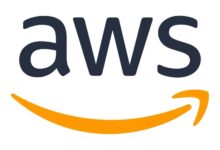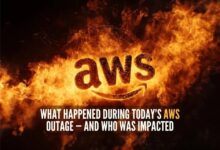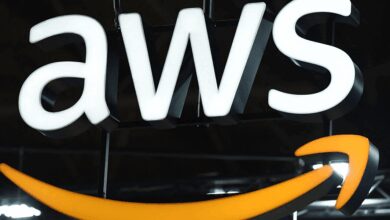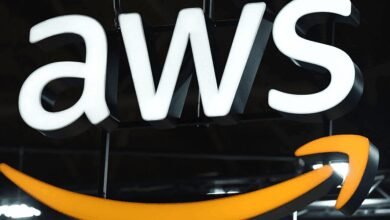AWS CLI Mastery: 7 Powerful Ways to Dominate Cloud Management
Ever felt like managing AWS resources through the web console is slow and repetitive? Enter AWS CLI — your command-line superpower for automating, scaling, and streamlining cloud operations with precision and speed.
What Is AWS CLI and Why It’s a Game-Changer

The AWS Command Line Interface (CLI) is a unified tool that allows you to interact with Amazon Web Services using simple commands in your terminal or command prompt. Whether you’re launching EC2 instances, managing S3 buckets, or configuring IAM roles, AWS CLI lets you do it all without clicking through the AWS Management Console.
Core Definition and Purpose
AWS CLI acts as a bridge between your local machine and AWS services. It translates human-readable commands into API calls that AWS understands. This means you can control nearly every AWS service directly from your shell — making it ideal for automation, scripting, and DevOps workflows.
- Supports over 200 AWS services
- Available on Windows, macOS, and Linux
- Open-source and actively maintained by AWS
According to AWS’s official documentation, the CLI is designed to simplify how developers and administrators manage infrastructure at scale.
Key Benefits Over the AWS Console
While the AWS Management Console offers a visual way to interact with resources, AWS CLI brings unmatched efficiency. Here’s why it stands out:
- Speed: Perform tasks in seconds instead of navigating multiple UI screens.
- Repeatability: Save commands as scripts to reuse across environments.
- Automation: Integrate with CI/CD pipelines, cron jobs, or configuration management tools like Ansible.
- Consistency: Reduce human error by standardizing operations via scripts.
“The AWS CLI is one of the most powerful tools for infrastructure automation. Once you learn it, you’ll never want to go back to clicking around the console.” — DevOps Engineer, AWS Certified Professional
How to Install and Configure AWS CLI
Before you can harness the power of AWS CLI, you need to install and configure it properly. The setup process varies slightly depending on your operating system, but the core steps remain consistent.
Installation on Different Operating Systems
Installing AWS CLI is straightforward. AWS provides detailed instructions for each platform. Here’s a quick breakdown:
- macOS: Use Homebrew with
brew install awsclior download the bundled installer from AWS. - Windows: Download the MSI installer from the AWS CLI homepage or use Chocolatey:
choco install awscli. - Linux: Use pip (
pip install awscli) or your distribution’s package manager (e.g.,apt install awsclion Ubuntu).
For advanced users, AWS also supports installing via Docker or compiling from source.
Setting Up AWS Credentials Securely
After installation, run aws configure to set up your credentials. This command prompts you for:
- AWS Access Key ID
- AWS Secret Access Key
- Default region name (e.g., us-east-1)
- Default output format (json, text, or table)
These credentials are stored in ~/.aws/credentials and ~/.aws/config. Never hardcode them in scripts — always use IAM roles or environment variables in production.
AWS recommends using temporary credentials via IAM roles when possible, especially in EC2 instances or containerized environments. You can also use AWS Single Sign-On (SSO) for enterprise setups.
Mastering Basic AWS CLI Commands
Once configured, you can start using AWS CLI to perform everyday tasks. Understanding basic syntax and common commands is essential for building confidence and efficiency.
Understanding Command Structure
The general syntax of an AWS CLI command follows this pattern:
aws [service] [operation] [options]For example:
aws s3 lslists all S3 buckets.aws ec2 describe-instancesretrieves details about EC2 instances.aws iam create-user --user-name johncreates a new IAM user.
Options like --region, --profile, and --output let you customize behavior without changing defaults.
Essential Commands for Daily Use
Here are some of the most frequently used AWS CLI commands:
- S3 Management:
aws s3 cp,aws s3 sync,aws s3 mb - EC2 Control:
aws ec2 start-instances,aws ec2 stop-instances - CloudWatch Logs:
aws logs get-log-events - IAM Operations:
aws iam list-users,aws iam get-user
Using --output table makes results easier to read. For example:
aws ec2 describe-instances --output tableThis displays instance data in a clean, tabular format.
Advanced AWS CLI Features for Power Users
Once you’re comfortable with basics, it’s time to explore advanced capabilities that make AWS CLI indispensable for automation and large-scale management.
Using Filters and Queries with JQ and JMESPath
AWS CLI supports powerful query language called JMESPath, which lets you filter and format JSON responses. For example:
aws ec2 describe-instances --query 'Reservations[*].Instances[*].[InstanceId,State.Name]'This extracts only instance IDs and their states. You can combine it with --output table for readability.
For even more control, pipe AWS CLI output to external tools like jq:
aws ec2 describe-instances | jq '.Reservations[].Instances[].InstanceId'This is especially useful in shell scripts where you need to extract values dynamically.
Working with Multiple Profiles and Regions
If you manage multiple AWS accounts or environments (dev, staging, prod), profiles are your best friend. Create them using:
aws configure --profile devThen switch between them with:
aws s3 ls --profile dev --region us-west-2You can define profiles in ~/.aws/config and ~/.aws/credentials for easy access. This is crucial for secure, role-based access across organizations.
“Using named profiles reduced our deployment errors by 70%. It’s a simple feature with massive impact.” — Cloud Architect, Fortune 500 Company
Automating Tasks with AWS CLI Scripts
One of the biggest advantages of AWS CLI is its ability to automate repetitive tasks. By writing shell scripts, you can deploy infrastructure, back up data, or monitor systems automatically.
Writing Your First Automation Script
Let’s create a simple bash script that backs up a folder to S3:
#!/bin/bash
BUCKET_NAME="my-backup-bucket"
FOLDER_TO_BACKUP="/home/user/documents"
aws s3 sync $FOLDER_TO_BACKUP s3://$BUCKET_NAME/documents-backup --deleteSave this as backup.sh, make it executable with chmod +x backup.sh, and run it whenever needed.
You can schedule it using cron:
0 2 * * * /path/to/backup.shThis runs the backup every day at 2 AM.
Integrating with CI/CD Pipelines
AWS CLI integrates seamlessly with tools like Jenkins, GitHub Actions, and GitLab CI. For example, in a GitHub Actions workflow, you can use the aws-actions/configure-aws-credentials action to authenticate and then run CLI commands:
- name: Deploy to S3
run: |
aws s3 sync build/ s3://my-website-bucket --delete
env:
AWS_ACCESS_KEY_ID: ${{ secrets.AWS_ACCESS_KEY_ID }}
AWS_SECRET_ACCESS_KEY: ${{ secrets.AWS_SECRET_ACCESS_KEY }}This enables fully automated deployments triggered by code pushes.
Troubleshooting Common AWS CLI Issues
Even experienced users encounter issues with AWS CLI. Knowing how to diagnose and fix common problems saves time and frustration.
Handling Authentication and Permission Errors
If you see errors like Unable to locate credentials or AccessDenied, check the following:
- Run
aws configure listto verify credentials are set. - Ensure your IAM user has the required permissions (e.g.,
AmazonS3FullAccess). - Check if MFA is required and not configured.
- Verify that temporary credentials (from roles) haven’t expired.
Use --debug flag to get detailed logs:
aws s3 ls --debugThis reveals exactly which credentials are being used and where the request fails.
Resolving Connectivity and Version Problems
If AWS CLI hangs or returns timeouts:
- Check your internet connection and firewall settings.
- Ensure you’re using the correct region endpoint.
- Update to the latest version:
pip install --upgrade awscli. - Avoid using outdated versions that may lack support for newer services.
You can check your version with:
aws --versionIf you’re behind a corporate proxy, set environment variables:
export HTTPS_PROXY=https://proxy.company.com:8080Best Practices for Secure and Efficient AWS CLI Usage
To get the most out of AWS CLI while maintaining security and performance, follow these industry-recommended practices.
Securing Your AWS Credentials
Credentials are the keys to your cloud kingdom. Protect them at all costs:
- Never commit credentials to version control (use .gitignore).
- Use IAM roles instead of long-term access keys when possible.
- Rotate access keys regularly (every 90 days).
- Leverage AWS Secrets Manager or Parameter Store for sensitive data in scripts.
Also, apply the principle of least privilege — grant only the permissions necessary for a task.
Optimizing Performance and Script Reliability
To make your scripts robust and fast:
- Use
--output textfor parsing in scripts (easier than JSON). - Add error handling with
set -ein bash to exit on failure. - Implement retries for transient failures using
--cli-connect-timeoutand--cli-read-timeout. - Use
aws sts get-caller-identityat the start of scripts to confirm who you are.
Example:
#!/bin/bash
set -e
aws sts get-caller-identity
aws s3 cp file.txt s3://my-bucket/This ensures the script stops if authentication fails.
Real-World Use Cases of AWS CLI in DevOps
AWS CLI isn’t just for individual tasks — it’s a cornerstone of modern DevOps practices. From infrastructure provisioning to monitoring, it plays a critical role.
Infrastructure as Code (IaC) Integration
While tools like Terraform and CloudFormation define infrastructure, AWS CLI complements them by enabling post-deployment actions. For example:
- After deploying a stack, use CLI to upload application code to S3.
- Trigger Lambda functions to initialize databases.
- Tag resources dynamically based on environment or team.
You can even use AWS CLI to deploy CloudFormation stacks:
aws cloudformation create-stack --stack-name my-app --template-body file://template.yaml --parameters ParameterKey=InstanceType,ParameterValue=t3.microMonitoring and Alerting Automation
AWS CLI can pull metrics from CloudWatch and trigger alerts. For instance:
aws cloudwatch get-metric-statistics --namespace AWS/EC2 --metric-name CPUUtilization --dimensions Name=InstanceId,Value=i-1234567890 --start-time 2024-01-01T00:00:00Z --end-time 2024-01-01T01:00:00Z --period 300 --statistics AverageThis retrieves CPU usage data for analysis or alerting scripts.
You can also create alarms programmatically:
aws cloudwatch put-metric-alarm --alarm-name HighCPU --metric-name CPUUtilization --namespace AWS/EC2 --statistic Average --period 300 --threshold 80 --comparison-operator GreaterThanThreshold --evaluation-periods 2 --alarm-actions arn:aws:sns:us-east-1:123456789012:alertsThis level of automation is vital for proactive system management.
What is AWS CLI used for?
AWS CLI is used to manage Amazon Web Services from the command line. It allows users to control EC2 instances, S3 buckets, IAM policies, and hundreds of other services through scripts or direct commands, enabling automation, faster operations, and integration with DevOps pipelines.
How do I install AWS CLI on Linux?
On Linux, you can install AWS CLI using pip: pip install awscli. Alternatively, use your system’s package manager (e.g., sudo apt install awscli on Ubuntu). For the latest version, download the bundled installer from AWS’s official site.
Can I use AWS CLI with multiple accounts?
Yes, AWS CLI supports multiple profiles via the --profile option. You can configure separate credentials for different accounts (e.g., dev, prod) and switch between them easily, making multi-account management efficient and secure.
Is AWS CLI secure?
Yes, when used correctly. Always avoid hardcoding credentials, use IAM roles, rotate access keys, and apply least-privilege permissions. Store secrets securely using AWS Secrets Manager or environment variables.
How do I update AWS CLI?
To update AWS CLI, use pip install --upgrade awscli if installed via pip. On macOS with Homebrew, run brew upgrade awscli. For Windows MSI users, download the latest installer from AWS.
Mastering AWS CLI unlocks a new level of control over your cloud environment. From simple file transfers to complex automation workflows, it’s an essential tool for developers, sysadmins, and DevOps engineers. By installing it, configuring securely, and leveraging its scripting power, you can drastically improve efficiency, reduce errors, and scale your operations with confidence. Whether you’re just starting or looking to deepen your expertise, the AWS CLI is your gateway to true cloud mastery.
Recommended for you 👇
Further Reading: